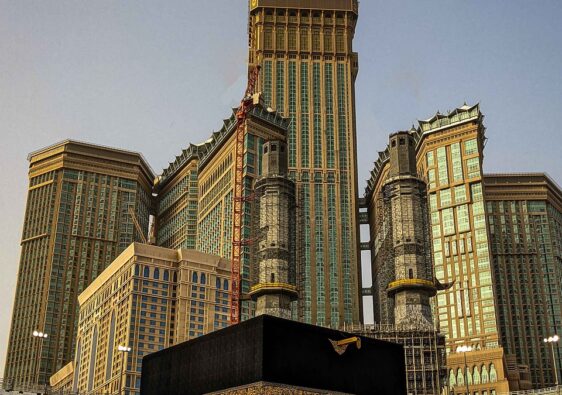In my last Umrah journey this time, I didn’t purchase any local sim in Saudi Arabia instead I used the E-SIM which is far much more better and economical. I used the services for Airalo e-sim which is easy to install and give you 1 GB data only for 5$ in a week.
There is no need to insert SIM on your phone if your phone is E-SIM ready then it will take only 5 minutes to install and activate.
Below are the steps to configure –
You’ve done your research and are ready to make the switch to eSIM technology. Great choice! eSIMs offer a convenient and affordable way to stay connected while you travel. If you aren’t sure where to begin, you’ve come to the right place. We’ve compiled everything you need to know to get started.
In this guide, you’ll learn:
- Where to get an eSIM
- How to install an eSIM
- How to connect to the internet
- How to make a call
- How to deactivate or remove an eSIM
Where to Get an eSIM
Most carriers have had eSIM data plans available for a while now, but there hasn’t been a significant improvement in how well they keep their customers connected. Even reputable companies like Verizon have cited performance and compatibility issues with their dual-SIM phones.
With Airalo, getting connected is as simple as purchasing, downloading, and activating a prepaid eSIM plan. We partner with local telecom providers around the world to make sure you get the best service and most affordable prices. That means no more dropped calls, weak signals, or outrageous roaming charges.
We offer prepaid data plans for hundreds of countries and regions around the world. To get an Airalo eSIM:
- Visit the Airalo website or download our app (available on the App Store and Google Play Store)
- Select the country or region you’ll be visiting
- Pick a plan with the right data limit and validity period for your travels
How to Install an eSIM
Now you’re ready to install your eSIM. Phones that support eSIM have built-in technology that makes it easy to install and activate an eSIM data plan. There’s no need to add or switch physical SIM cards to get started — you just need a phone that is unlocked and eSIM-capable.
Once you’ve purchased your Airalo eSIM, we’ll send you an email with the steps to install it on your device. We’ve also revamped our eSIM installation guide to give you an additional resource.
There are three ways to install an Airalo eSIM on your device:
Direct Installation
Install your eSIM on an iPhone:
- Open the Airalo app on your phone.
- Go to My eSIMs.
- Navigate to the eSIM you want to install and tap Details.
- Tap View Instructions.
- Tap Direct.
- Tap Install eSIM.
- Tap Next to move through the step-by-step guide.
- Tap Continue twice and wait a few minutes for your eSIM to activate.
- Tap Done.
- Add a Cellular/Mobile Plan Label to the newly installed eSIM.
- Tap Secondary.
- Enter Airalo or your preferred label.
- Tap Done.
- Tap Continue.
- Select your Primary line for calls and text messages.
- Tap Continue.
- Select your Primary line for iMessage & FaceTime.
- Tap Continue.
- Select your Airalo eSIM for Cellular/Mobile Data.
- Ensure that Allow Cellular Data Switching is turned off.
- Tap Continue.
- After completing these steps, the installation page will close.
Install your eSIM on an Android device:
- Open the Airalo app on your phone.
- Go to My eSIMs.
- Navigate to the eSIM you want to install and tap Details.
- Tap View Instructions.
- Tap Direct.
- Tap Install eSIM.
- Tap Allow and wait a few minutes for your eSIM to activate.
- After completing these steps, you will see a confirmation that the eSIM is successfully installed.
QR Code Installation
First, access your QR code:
- Open the Airalo app.
- Tap My eSIMs and select the eSIM you want to install.
- Tap the Details button.
- Tap View Instructions.
- Select QR Code as your installation method.
- Tap Share QR Code, then tap Save Image.
Install your eSIM on an iPhone:
- Ensure you have a stable Wi-Fi connection.
- Go to your mobile device’s Settings.
- Tap Cellular or Mobile.
- Tap Add eSIM.
- Tap Use QR Code.
- Tap Open Photos.
- Select the saved QR code.
- Tap Continue twice and wait a few minutes for your eSIM to activate.
- Tap Done.
- Add a Cellular/Mobile Plan Label to the newly installed eSIM.
- Tap Secondary.
- Enter Airalo or your preferred label.
- Tap Done.
- Tap Continue.
- Select your Primary line for calls and text messages.
- Tap Continue.
- Select your Primary line for iMessage & FaceTime.
- Tap Continue.
- Select your Airalo eSIM for Cellular/Mobile Data.
- Ensure that Allow Cellular Data Switching is turned off.
- Tap Continue.
- After completing these steps, the installation page will close.
Install your eSIM on an Android device:
- Go to your mobile device’s Settings.
- Tap Connections.
- Tap SIM Manager.
- Tap Add eSIM.
- Tap Scan QR code.
- Tap the Gallery/Photos icon.
- Select the QR Code.
- Tap Done.
- Tap Add.
- Wait a few minutes for your eSIM to activate.
- After completing these steps, the installation page will close.